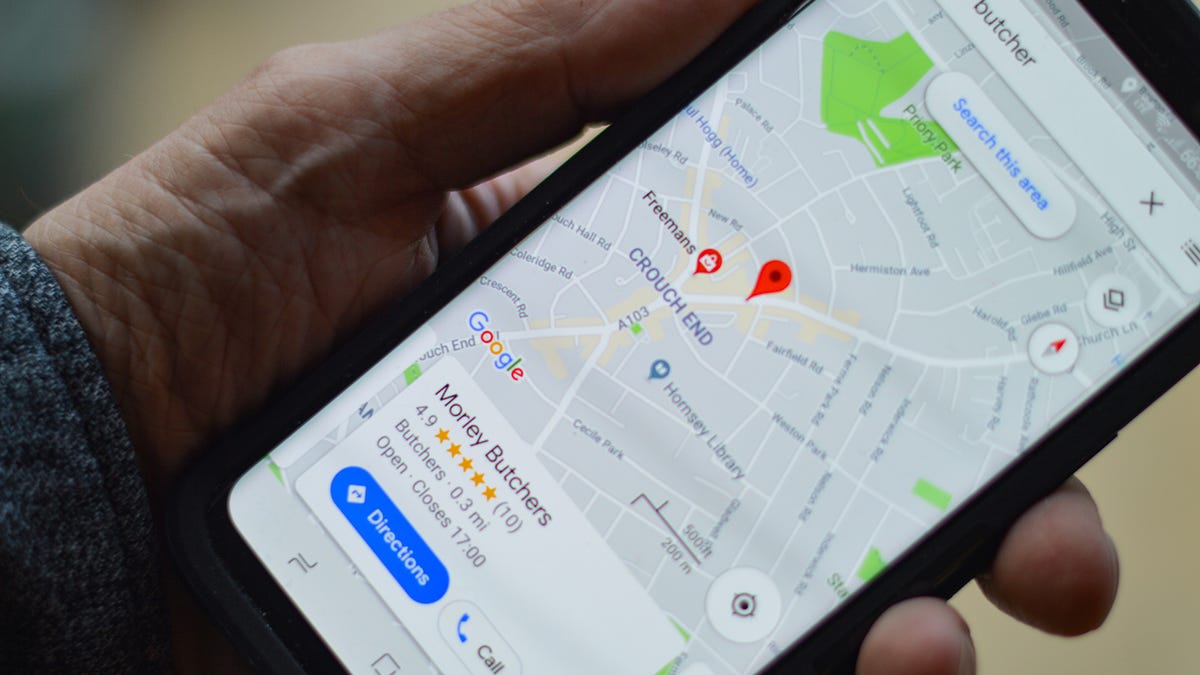
Drop a Pin in Google Maps: A Comprehensive Guide
Google Maps has become an essential tool for many people around the world. It's a great way to find directions, explore new places, and even discover new businesses. One of the most useful features of Google Maps is the ability to drop a pin on a map. In this article, we'll provide a comprehensive guide on how to drop a pin in Google Maps on both mobile devices and desktops.
Desktop:
Step 1: Open Google Maps in your web browser.
Step 2: Click on the map to set a point.
Step 3: Click on the "Pin" button in the bottom right corner of the screen.
Step 4: Drag the pin to the desired location.
Step 5: Click on the "Save" button to save the pin.
Mobile:
Step 1: Open the Google Maps app on your mobile device.
Step 2: Tap and hold on the location where you want to drop the pin.
Step 3: Tap on the red "Dropped Pin" at the bottom of the screen.
Also Read:
Step 4: Tap on the pin to see more options.
Step 5: Tap on the "Save" button to save the pin.
Tips for Dropping a Pin in Google Maps:
-
You can drop a pin on any location in Google Maps, even if it doesn't have a physical address.
-
To save a pin, you must have a Google account. If you don't have one, you'll need to create one.
-
You can customize the name and description of your pin by clicking on the "Edit" button.
-
You can share your pinned location with others by clicking on the "Share" button.
-
You can also use the "Measure distance" feature to calculate the distance between two points.
In addition to dropping a pin, Google Maps also offers several other useful features. You can get directions to a location, explore nearby businesses and attractions, and even view 360-degree street views of certain locations.
Conclusion:
In conclusion, dropping a pin in Google Maps is a simple and easy way to save a location for future reference. Whether you're planning a trip or just want to remember a particular spot, Google Maps makes it easy to drop a pin and save it for later. With these tips and tricks, you'll be a pro at dropping pins in no time!
Read More:
That's it for this article.
Thanks for Visiting Us – fixyanet.com


0 Comments