Top 6 Ways to Play Android Games and Run Apps on PC
Mobile gaming has become increasingly popular over the years, with the release of new smartphones that have high-end graphics and powerful processors. However, playing games on a small screen can be a bit of a challenge, and that’s where playing Android games and running apps on PC comes in handy. In this article, we will explore the top 6 ways to play Android games and run apps on PC.
-
Using an Android Emulator One of the most popular ways to play Android games and run apps on PC is by using an Android emulator. Emulators like BlueStacks, NoxPlayer, and LDPlayer are some of the best options available for playing Android games on PC. These emulators create a virtual Android environment on your PC, allowing you to download and install Android apps and games.
-
Using Google’s ARC Welder Google’s ARC Welder is a Chrome extension that allows you to run Android apps and games on your PC. You can download ARC Welder from the Chrome Web Store and install it as a Chrome extension. Once installed, you can upload the APK file of the app or game that you want to run and start playing.
Also Read: -
Using Windows’ Your Phone App If you own an Android smartphone and a Windows PC, you can use the Your Phone app to play Android games on your PC. This app allows you to mirror your Android smartphone’s screen on your PC, allowing you to control your phone from your PC. You can use your PC’s keyboard and mouse to control the games and apps on your Android smartphone.
-
Using Vysor Vysor is another app that allows you to mirror your Android smartphone’s screen on your PC. You can download Vysor from the Chrome Web Store and install it as a Chrome extension. Once installed, you can connect your Android smartphone to your PC using a USB cable and start mirroring your smartphone’s screen on your PC.
-
Using Samsung DeX Samsung DeX is a feature that allows you to connect your Samsung smartphone to your PC and use it as a desktop. You can connect your Samsung smartphone to your PC using a USB cable and start using your smartphone’s apps and games on your PC. Samsung DeX also allows you to use your PC’s keyboard and mouse to control your smartphone.
-
Using Google Play Games Google Play Games is a service that allows you to unlock seamless gameplay across mobile and PC. You can sign in to Google Play Games on both your mobile device and PC and enjoy the same game progress and achievements across both platforms. This feature is available for select games on the Google Play Store.
Playing Android games and running apps on PC can be a great way to enjoy mobile games on a larger screen. With the help of the methods listed above, you can easily play your favorite Android games and run apps on your PC. However, it is important to note that some games and apps may not be optimized for PC use, which could result in poor performance or compatibility issues.
Read More:- Final Fantasy XVI: New Gameplay Videos and References to Classic RPGs
- A Guide to WoW Dragonflight: Tips and Tricks for Patch 10.0.7
That's it for this article.
Thanks for Visiting Us – fixyanet.com


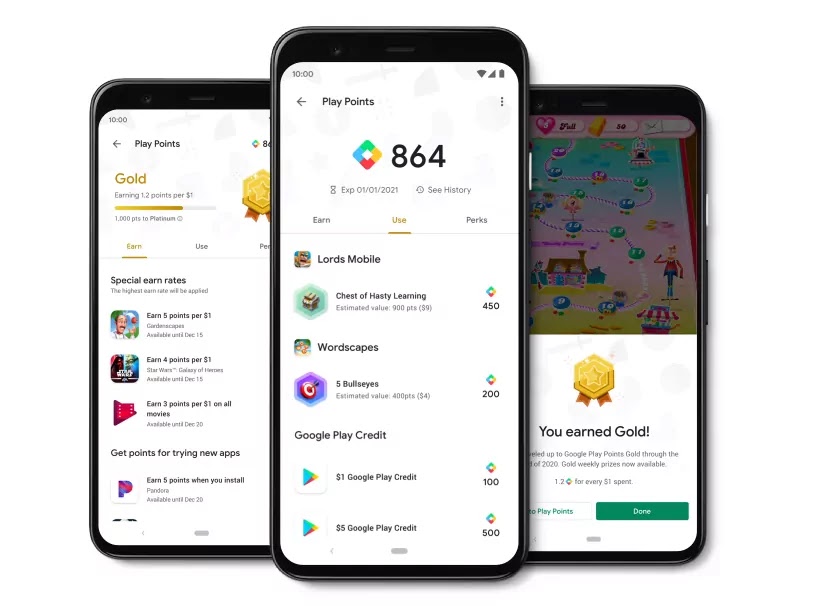
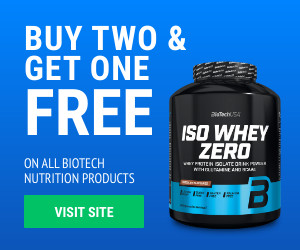

0 تعليقات