As we browse the internet, our search history can pile up quickly. Whether it's searching for a recipe, looking up a product, or even just a quick Google search to settle a debate, all of this information is stored on our devices. However, there are times when we may want to clear our search history, either for privacy reasons or to free up space on our devices. But what is the correct way to delete your search history, and are you doing it wrong? In this article, we'll take a look at the best ways to clear your search history and what you need to know.
Why Clear Your Search History?
Before we dive into how to clear your search history, let's first discuss why you may want to do so. One of the main reasons people choose to clear their search history is for privacy reasons. If you share a device with others, you may not want them to be able to see what you've been searching for. Additionally, if you're using a public computer or device, you may not want anyone else who uses that device to be able to see your search history.
Another reason to clear your search history is to free up space on your device. Depending on the amount of browsing you do, your search history can take up a significant amount of space on your device. By clearing your search history, you can free up some of that space and potentially improve your device's performance.
Also Read:- Xiaomi's MIUI 14 and Android 13 Update Rollout: What You Need to Know
- The Last of Us Part 1 PC Patch 1.0.4: GPU and CPU Optimization, Texture Fidelity Improvements, and More
How to Clear Your Search History
Now that we've covered why you may want to clear your search history, let's take a look at the best ways to do so. One common misconception is that simply deleting your browsing history or clearing your cache will also clear your search history. However, this is not the case. Your search history is stored separately from your browsing history, and you'll need to take additional steps to clear it.
Google Search History
If you're using Google as your search engine, you can easily clear your search history by following these steps:
- Go to your Google Account page
- Click on "Data & personalization"
- Under "Activity and timeline," click on "My Activity"
- Click on the three-dot icon in the top right corner and select "Delete activity by"
- Choose the time range for which you want to delete your search history and click "Delete"
This will delete all of the search history for the selected time period. If you want to delete your entire search history, select "All time" as the time range.
Other Search Engines
If you're using a search engine other than Google, the steps to clear your search history may vary. Check the settings or options within your search engine to see how to clear your search history. In most cases, you should be able to find an option to clear your search history within the settings or options menu.
Keyboard Shortcuts
In addition to the steps above, there are also keyboard shortcuts that can quickly clear your browsing history. For example, in Google Chrome, you can press "Ctrl+Shift+Delete" on Windows or "Command+Shift+Delete" on Mac to open the Clear browsing data menu. From here, you can select the time range and type of data you want to clear, including your browsing history, download history, and cookies.
Clearing your search history is an important step for maintaining your privacy and freeing up space on your device. While it may seem like a simple task, there are some important things to keep in mind to ensure that you're clearing your search history correctly. Whether you're using Google or another search engine, be sure to follow the appropriate steps to delete your search history.
Read More:- Quantum Break: A Second Chance on PC and Xbox Game Pass
- Microsoft's Xbox Woes: A Look at the State of the Console Experience
That's it for this article.
Thanks for Visiting Us – fixyanet.com


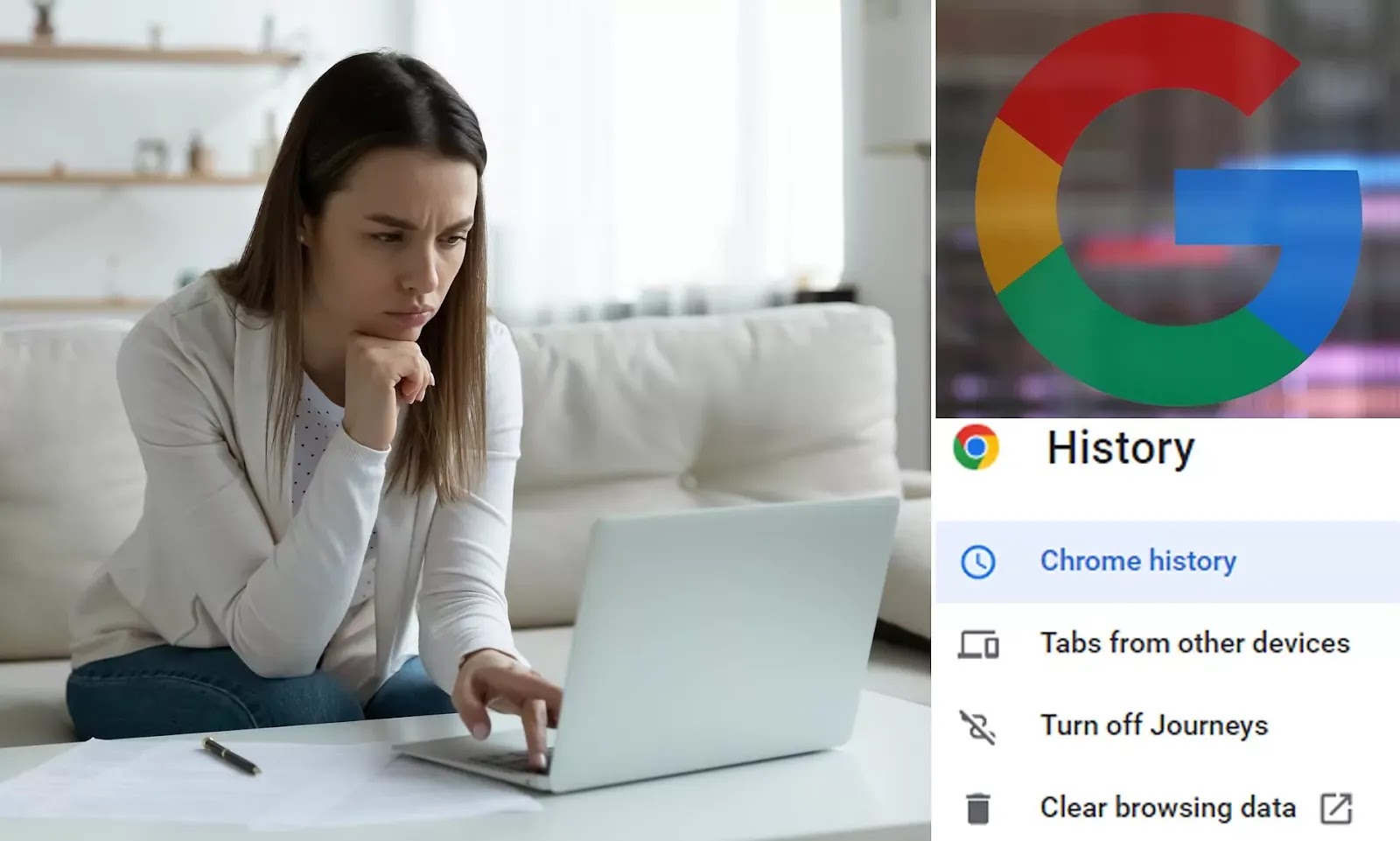
0 Comments