Have you ever purchased a game or an item from Xbox or Apple Store and then regretted it? You're not alone. Many people find themselves in a situation where they want to return or get a refund for a product they've bought. In this article, we'll guide you through the process of getting a refund on Xbox and Apple Store.
Getting a Refund on Xbox:
Xbox has a straightforward and simple process for returning or refunding a game or app. Here are the steps you need to follow:
Step 1: Go to the Xbox website or open the Xbox app on your console.
Step 2: Sign in to your account and go to the "Order History" section.
Step 3: Find the game or app you want to return and select "Request a refund."
Step 4: Xbox will ask you why you want to return the game or app. You can choose from a list of reasons or provide your own explanation.
Also Read:- Apple Releases Major Updates for Apple Music and Apple TV Preview Apps on Windows
- Google Pixel Fold: Leaked Design and Display
Step 5: Submit your request. Xbox will review your request and let you know if it's approved or denied.
Note that there are some conditions for getting a refund on Xbox. You must request a refund within 14 days of purchasing the game or app. The game or app should not have been played for more than two hours. If you've pre-ordered a game, you can cancel it and get a refund before it's released.
Getting a Refund on Apple Store:
Apple has a more complex process for returning or refunding an item, but it's still manageable. Here are the steps you need to follow:
Step 1: Go to the Apple website and sign in to your account.
Step 2: Go to the "Order History" section and find the item you want to return.
Step 3: Click on "Return Items" and select the reason for returning the item.
Step 4: Apple will ask you to confirm your return request. If the item is eligible for return, Apple will give you a return label.
Step 5: Package the item and attach the return label. You can drop it off at a carrier location or schedule a pickup.
Note that there are some conditions for returning an item on Apple Store. You must return the item within 14 days of receiving it. The item should be in its original condition and packaging. Some items, such as gift cards and software, are not eligible for return.
Returning or refunding a game or item on Xbox or Apple Store can be a hassle-free process if you follow the steps mentioned above. Always make sure to read the terms and conditions before making a purchase, so you know what your options are if you need to return or get a refund.
Read More:- LattePanda Sigma: A Compact Yet Powerful Single-Board Computer for Hackers
- Scientists Discover Rare Element in Exoplanet Atmosphere
That's it for this article.
Thanks for Visiting Us – fixyanet.com



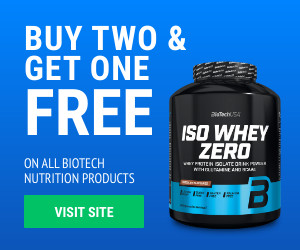

0 تعليقات