Google Authenticator is a popular two-factor authentication app that is widely used by millions of users to secure their online accounts. Recently, Google has added a much-needed feature to the Authenticator app that allows users to sync their OTPs (One-Time Passwords) across their Google accounts. This means that users can now use the same OTPs on multiple devices that are signed in with their Google accounts.
This update has been well-received by users as it simplifies the process of managing OTPs and provides an added layer of security. In this article, we will explore the new feature in detail and discuss how it works.
How does the new feature work?
To use the new feature, users must have a Google account and the Google Authenticator app installed on their devices. Once the app is installed, users can turn on the sync feature by going to the app's settings and selecting the "Enable Sync" option. This will prompt users to sign in to their Google account and grant permission for the app to sync OTPs across their devices.
Once the sync feature is enabled, all OTPs generated by the Authenticator app will be automatically synced to the user's Google account. This means that users can access their OTPs on any device that is signed in with their Google account, without the need to manually transfer them. This is particularly useful for users who frequently switch between devices or who use multiple devices to access their accounts.
What are the benefits of syncing OTPs with Google accounts?
Syncing OTPs with Google accounts has several benefits, including:
-
Convenience: Users no longer need to manually transfer OTPs between devices, making it easier to access their accounts securely.
Also Read: -
Increased security: By syncing OTPs with Google accounts, users can ensure that their OTPs are only accessible on devices that are signed in with their Google account. This provides an added layer of security and reduces the risk of OTPs falling into the wrong hands.
-
Reduced risk of data loss: By syncing OTPs with Google accounts, users can ensure that their OTPs are backed up and can be easily restored in the event of data loss.
How to turn off synchronization in Google Authenticator to improve the security of your account?
While syncing OTPs with Google accounts is a useful feature, some users may prefer not to use it for security reasons. If you wish to turn off synchronization in Google Authenticator, follow these steps:
-
Open the Google Authenticator app on your device.
-
Tap the three dots in the upper right corner of the screen and select "Settings."
-
Tap the "Backup and Restore" option.
-
Toggle the "Enable Sync" option to off.
By turning off synchronization in Google Authenticator, you can ensure that your OTPs are only stored locally on your device and are not synced to your Google account. This provides an added layer of security, as it reduces the risk of unauthorized access to your OTPs.
The new feature in Google Authenticator that allows users to sync their OTPs with their Google accounts is a welcome addition that simplifies the process of managing OTPs and provides an added layer of security. By syncing OTPs with Google accounts, users can access their OTPs on any device that is signed in with their Google account, without the need to manually transfer them. This reduces the risk of data loss and increases convenience for users. However, for users who prioritize security over convenience, it is recommended to turn off synchronization in Google Authenticator.
Read More:- Solar Flares and Geomagnetic Storms: Understanding the Impact on Earth
- Magic: The Gathering Arena Finally Coming to Steam
That's it for this article.
Thanks for Visiting Us – Fixyanet.com


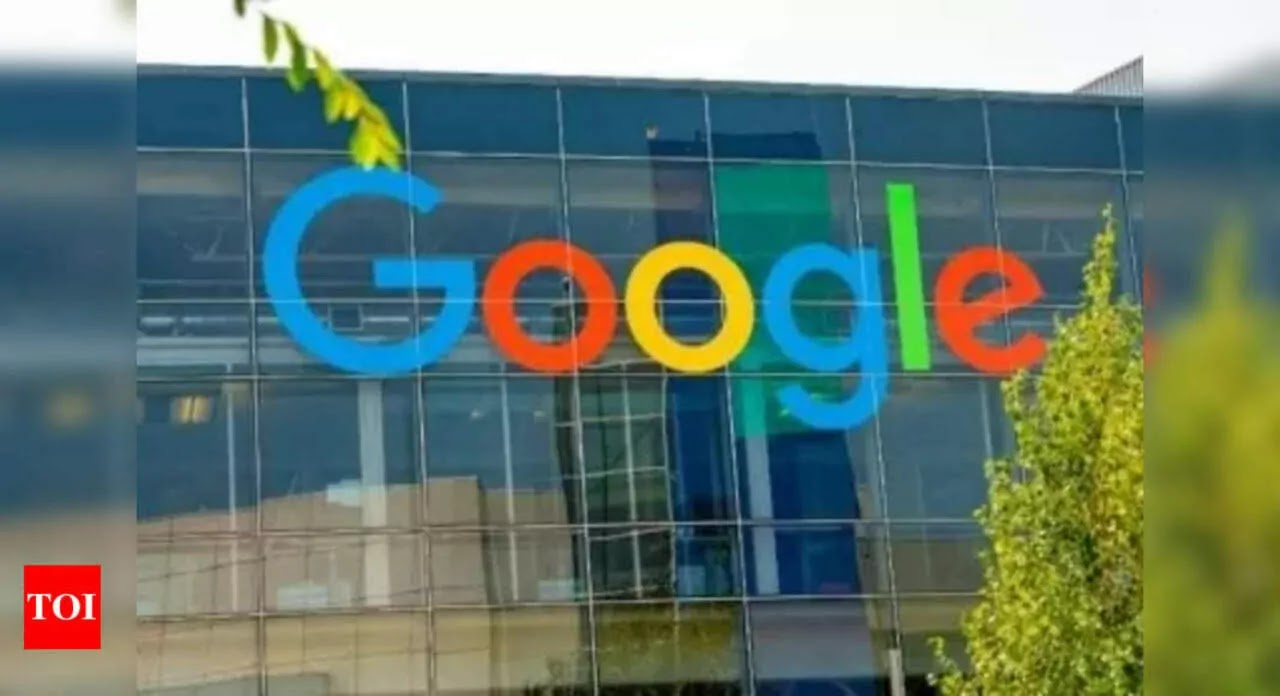
0 Comments