How to Record Videos with Audio on Different Devices
Recording videos with audio is a common need for many people, whether it's for work, personal projects, or entertainment. Fortunately, there are many ways to record videos with audio on different devices, such as smartphones, computers, and tablets. In this article, we will discuss the methods and tools for recording videos with audio on various devices.
Recording Video with Music on a Smartphone:
Recording video with music on a smartphone is an easy and straightforward process. Most smartphones have built-in audio recording features that allow you to capture audio while recording video. Additionally, there are many third-party apps available on app stores that offer more advanced audio recording features. To record video with music on your smartphone, follow these steps:
- Choose a music app on your smartphone, such as Spotify or Apple Music, and select the song you want to use as background music.
- Start recording your video using your smartphone's built-in camera app or a third-party app.
- Play the music in the background while recording the video.
Recording Screen with Audio on a Computer:
Screen recording with audio on a computer is a useful feature for creating video tutorials, presentations, and online courses. It allows you to capture everything that happens on your computer screen along with audio. Here's how you can record screen with audio on a computer:
Also Read:- Samsung Galaxy Book3 Pro 360: A Performance Beast Dressed as a Sleek, Thin and Light
- Seagate's Star Wars-Themed SSDs: A Gamer's Dream Come True
- Download and install a screen recording software such as OBS Studio, Camtasia, or ScreenFlow on your computer.
- Open the software and select the audio input source, which could be your computer's microphone, system audio, or a third-party microphone.
- Choose the area of the screen you want to record and start recording the screen.
- While recording the screen, speak into your microphone to capture your voice along with the screen recording.
Recording Screen with Audio on a Mac:
Recording screen with audio on a Mac is a bit different from recording on a Windows computer. Macs have built-in screen recording features that allow you to capture video and audio without any third-party software. Follow these steps to record screen with audio on a Mac:
- Open the QuickTime Player app on your Mac.
- Go to the File menu and select New Screen Recording.
- Click the Record button and choose the audio input source, which could be your Mac's microphone, system audio, or a third-party microphone.
- Select the area of the screen you want to record and start recording the screen.
- While recording the screen, speak into your microphone to capture your voice along with the screen recording.
Recording on Windows with Audio:
Windows computers also have built-in screen recording features that allow you to capture video and audio without any third-party software. Here's how you can record on Windows with audio:
- Open the Xbox Game Bar by pressing the Windows key + G.
- Click the Start Recording button and choose the audio input source, which could be your computer's microphone, system audio, or a third-party microphone.
- Select the area of the screen you want to record and start recording the screen.
- While recording the screen, speak into your microphone to capture your voice along with the screen recording.
So, recording videos with audio is a necessary skill for many people. Fortunately, there are many methods and tools available to record videos with audio on different devices. Whether you are using a smartphone, computer, or tablet, you can easily record high-quality videos with audio by following the steps outlined in this article.
Read More:That's it for this article.
Thanks for Visiting Us – fixyanet.com



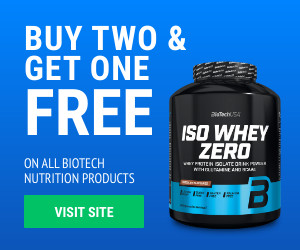

0 Comments