Protecting Your Children Online: A Guide to Setting Up Parental Controls
In today's digital age, children have access to an endless stream of online content. While this can be beneficial for their education and entertainment, it can also be dangerous as there are many online threats, such as cyberbullying and inappropriate content. As a parent, it's crucial to take steps to protect your children online. In this article, we'll explore various ways to set up parental controls on different devices and platforms to ensure that your children are safe while browsing the internet.
Setting Up Parental Controls on Fire Tablet Kids: Amazon Fire Tablet Kids is a popular device for children as it comes with parental controls built-in. To set up parental controls on this device, follow these steps:
- Go to the "Settings" menu and select "Parental Controls."
- Turn on "Parental Controls" and set a password.
- Choose the content types that you want to restrict, such as apps, videos, and books.
- Set time limits for usage.
- You can also set up a child profile and customize settings for each child.
Setting Up Parental Controls on Phones: If your child has a phone, it's essential to set up parental controls. For Android phones, you can create a restricted profile by following these steps:
Also Read:- Go to the "Settings" menu and select "Users & Accounts."
- Select "Restricted Profile" and set up a profile for your child.
- You can then customize settings for the restricted profile, such as restricting access to certain apps and setting time limits. For iPhone users, you can set up parental controls through the "Screen Time" feature, which allows you to manage usage and restrict content.
Setting Up Parental Controls on Google Accounts: If your child has a Google account, you can set up parental controls to limit access to certain content and ensure that their account is safe. Follow these steps to create a Google account for your child:
- Go to the "Google Family Link" website and follow the instructions to create an account for your child.
- Install the Google Family Link app on your child's device.
- From the app, you can set up parental controls, including restricting access to certain apps and setting time limits.
Setting Up Parental Controls on YouTube: YouTube is a popular platform for children, but it's essential to set up parental controls to ensure that they only access appropriate content. Follow these steps to set up parental controls on YouTube:
- Sign in to your Google account and go to "YouTube Settings."
- Select "Restricted Mode" to filter out inappropriate content.
- You can also create a separate YouTube account for your child and set up parental controls through the Google Family Link app.
Creating a Children's Space: In addition to setting up parental controls on specific devices and platforms, you can also create a children's space that is safe for them to use. Some devices, such as Samsung phones, have a "Kids Mode" feature that allows you to create a separate space for children with restricted access to apps and content. You can also use third-party apps, such as Qustodio and Net Nanny, to create a safe space for your child to browse the internet.
So, setting up parental controls on your child's devices and accounts is crucial to protect them from online threats. By following the steps outlined in this article, you can ensure that your child only accesses appropriate content and is safe while browsing the internet. Remember, technology is constantly evolving, so it's important to stay up-to-date with the latest parental control features and adapt them accordingly.
Read More:- Don't Miss Out on This Amazing Deal: 500GB External Hard Drive for Only $33!
- Membrane Mirrors: The Power Behind Big Space-Based Telescopes
That's it for this article.
Thanks for Visiting Us – fixyanet.com



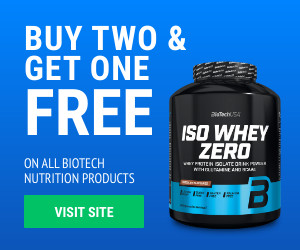

0 Comments