Fortnite Matchmaking Error 3 Disrupts Players – Here’s What’s Happening
If you’ve been trying to hop into Fortnite lately and keep getting stuck before you even board the Battle Bus, you’re not alone. A lot of players have been running into something called Fortnite Matchmaking Error 3 , and it’s been causing a fair bit of frustration. This isn’t just one of those small, passing glitches — it’s been affecting plenty of players ever since the most recent Fortnite update dropped. In fact, many say it’s popped up way more often since the last patch, suggesting that the hotfix didn’t exactly go as planned.
Also Read:- Celebrating 79 Years of India’s Independence – A Journey Towards Naya Bharat
- Phillies Face Nationals in Emotional DC Showdown
Now, here’s the thing: matchmaking errors in Fortnite aren’t new. They happen every so often, usually around updates, because that’s when server connections can get a little temperamental. But Error 3 has been especially persistent lately. And when the problem is on Epic Games’ end — meaning the servers themselves are down — there’s not much you can do except wait. If the servers are offline, you’re stuck until they get things running again. So the first thing to check is the official Fortnite server status. If it’s marked as down, it’s a waiting game.
But if the servers are up, there are still a few things that can be tried to get back in the game. Restarting your router is a good place to start — it gives your internet connection a fresh handshake with the servers. Another trick is switching to public DNS settings in your connection options, which sometimes helps smooth out the matchmaking process. If you’re running a VPN or proxy, turn it off; not only can they interfere with Fortnite, but they can also make your ping worse. And don’t forget to whitelist Fortnite in any firewall or antivirus software you’re using — security programs sometimes get overly protective and block the game.
One of the more effective fixes, though, is clearing your cache. On PC, that means diving into your local files and deleting a few specific folders related to the Epic Games Launcher. On PlayStation, you can do it from Safe Mode. Xbox users can unplug their console for a couple of minutes before restarting, and Switch players can find a “Clear Cache” option in the system settings. It’s a bit of work, but it can save you from a complete reinstall.
At the end of the day, if the error’s caused by a server-side issue, all the fixes in the world won’t get you back in until Epic resolves it. Still, it’s worth trying these steps first — because when it works, you can go from staring at an error screen to dropping into your next Victory Royale in minutes. Here’s hoping Epic gets this one patched quickly so players can focus on the game instead of the login screen.
Read More:

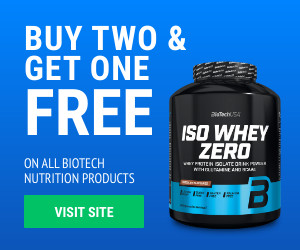

0 Comments